Picture this: you’re all set to conquer the world with your iPhone, but suddenly, it throws you a curveball. You can’t add your email, and now you’re stuck in a digital limbo. Frustrating, right? It’s like trying to fit a square peg in a round hole. But don’t worry; you’re not alone in this tech struggle.
Table of Contents
ToggleCommon Issues Preventing Email Setup
Encountering email setup problems on an iPhone is common. Multiple factors contribute to this frustration.
Device Compatibility
Certain email providers require specific settings for compatibility. iPhones support popular platforms like Gmail and Yahoo, yet issues arise with less common services. Check if the email account type is supported by the iPhone. Sometimes outdated devices restrict access to newer security protocols. Ensuring the email service aligns with iPhone capabilities resolves many setup problems.
Software Updates
Running outdated software can hinder email setup. iOS updates frequently contain bug fixes and improvements. Users often overlook the importance of keeping their devices current. Accessing the latest software enhances security and supports new features. Checking for updates regularly is essential. If outdated, updating the device can instantly resolve email connectivity issues. Regularly updating ensures optimal device performance and a smoother user experience.
Troubleshooting Steps for Adding Email
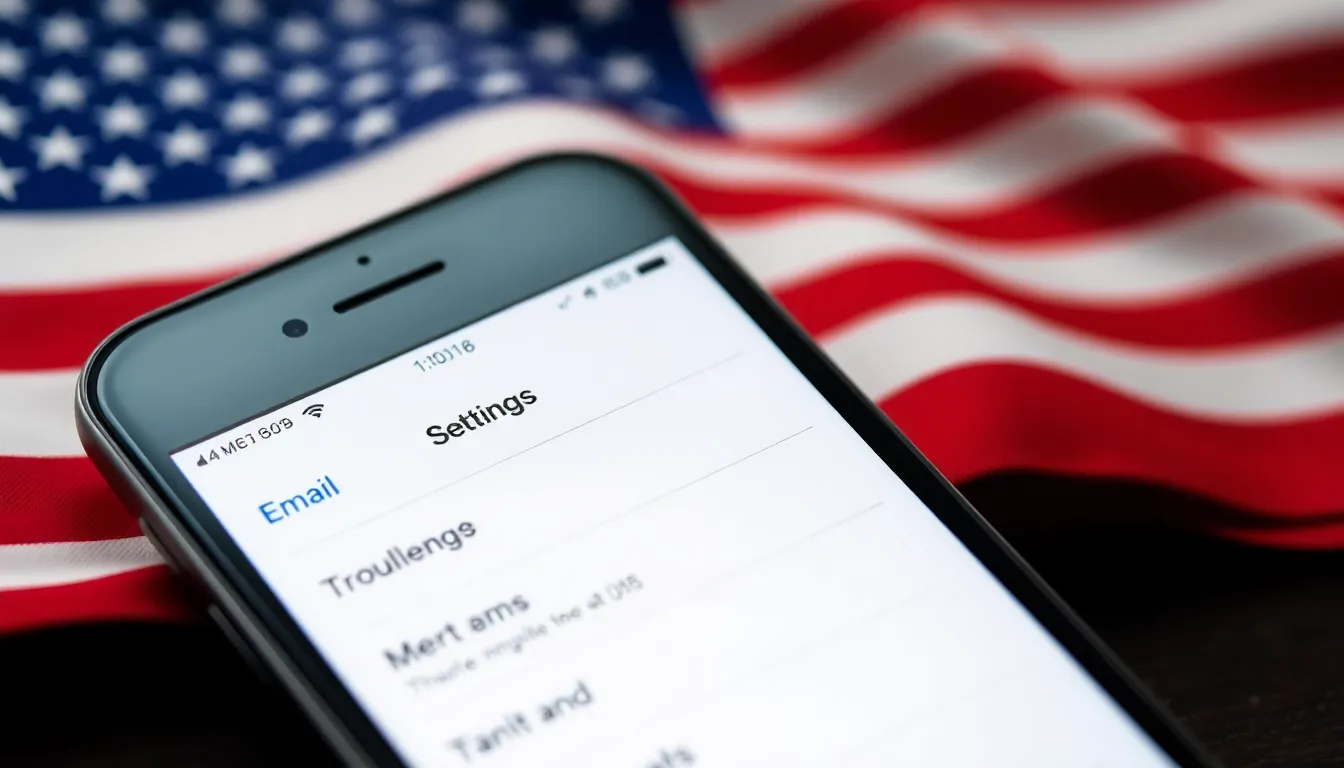
Troubleshooting can help in resolving issues with adding email accounts on an iPhone. Follow these steps to enhance the chances of successful email setup.
Check Internet Connection
Checking the internet connection serves as the first step. Reliable connectivity plays a crucial role in email setup. Confirm that the Wi-Fi or cellular data connection is active. Disconnect and reconnect to the network to refresh it. Test the connection by opening a web browser or another application that requires internet access. If there’s an issue with the connection, reset the network settings for a more robust configuration. Access this option under Settings, then General, followed by Reset. Testing connectivity can clarify whether the problem lies within the network.
Restart Your iPhone
Restarting the iPhone can resolve various technical issues. To restart, press and hold the side button until the slider appears, then drag the slider to turn off the device. After powering down, wait for about 30 seconds before turning it back on. This simple action refreshes system processes and can help clear temporary glitches. If problems persist after the restart, consider updating the device’s operating system or checking for specific email provider requirements in the settings. Restarting often resolves minor connectivity and software problems, creating a smoother user experience.
Alternative Methods to Add Email
Users can explore various methods to add email accounts on their iPhone without facing common issues. Below are two effective approaches.
Using Mail App
The Mail app provides a straightforward way to add email accounts. Users can open the app, tap the “Mailboxes” section, and then select “Add Account.” This option leads to a list of email providers. Choosing one prompts users to enter their email and password. After entering the necessary information, tapping “Next” initiates a verification process. Successful setup results in email synchronization, displaying messages in seconds.
Adding Email via Settings
Settings provide another path to configure email accounts. Opening the Settings app and scrolling to “Mail” displays several options. Selecting “Accounts” brings users to the “Add Account” section. Tapping on this option opens a list of providers to choose from. After choosing a provider, users are prompted to input their account details. Once completed, accessing the email directly from the Mail app becomes seamless. Verification confirmation appears typically within moments.
When to Seek Further Assistance
Users may encounter persistent issues while trying to add email accounts to their iPhones. When troubleshooting steps fail, seeking further assistance is a recommended course of action.
Contacting Apple Support
Apple Support provides dedicated assistance for technical issues. They offer various channels including phone support, online chat, and email options, allowing users to choose their preferred method of communication. A representative can guide users through advanced troubleshooting techniques tailored to their specific problems. Additionally, Apple’s support website includes a wealth of resources, including articles and tutorials that address common email setup issues. For urgent matters, connecting with Apple Support can expedite resolution.
Visiting an Apple Store
Visiting an Apple Store can be a practical option for hands-on assistance. Apple Store employees, known as Specialists, are trained to help resolve technical challenges. Appointments at the Genius Bar guarantee access to experts who can conduct in-person troubleshooting and provide immediate feedback. Users should bring their iPhones and any relevant information about their email accounts. Store visits often lead to quicker resolutions, especially when dealing with hardware issues or complex software glitches.
Facing issues while trying to add an email account on an iPhone can be frustrating. However with the right troubleshooting steps and methods users can often resolve these problems effectively. Keeping software updated and ensuring a stable internet connection are key factors in preventing issues.
For those who still experience difficulties seeking assistance from Apple Support or visiting an Apple Store can provide valuable help. With patience and the right approach users can regain access to their email and enjoy a seamless experience on their iPhone.


